Software Benchmark Tests
To help with your hardware configuration decisions, Itasca has created a benchmark speed test for you to run on your workstation and then compare results for different hardware configurations and software versions. Your results are automatically uploaded to a benchmarking site (http://benchmark.itascacloud.com) for comparison to previous tests or with other users' tests. This is available for 3DEC 7.0, FLAC3D 6.0, FLAC3D 7.0, PFC3D 6.0, and PFC3D 7.0.
How does the benchmark speed test work?
The benchmark test works by generating a relatively large model that is run for 50 calculation steps (cycles) in both small- and large-strain deformations for both the Mohr-Coulomb and SUBI constitutive models (for 3DEC, FLAC3D) or Linear and Soft-Bond contact models (for PFC3D).
- For 3DEC, the model consists of 34,000 blocks, 1,000,000 zones, and 500,000 sub-contacts.
- For FLAC3D, the model is discretized into 3,128,000 zones.
- For PFC3D, the model is made up of a hexagon packing of 1,430,396 balls.
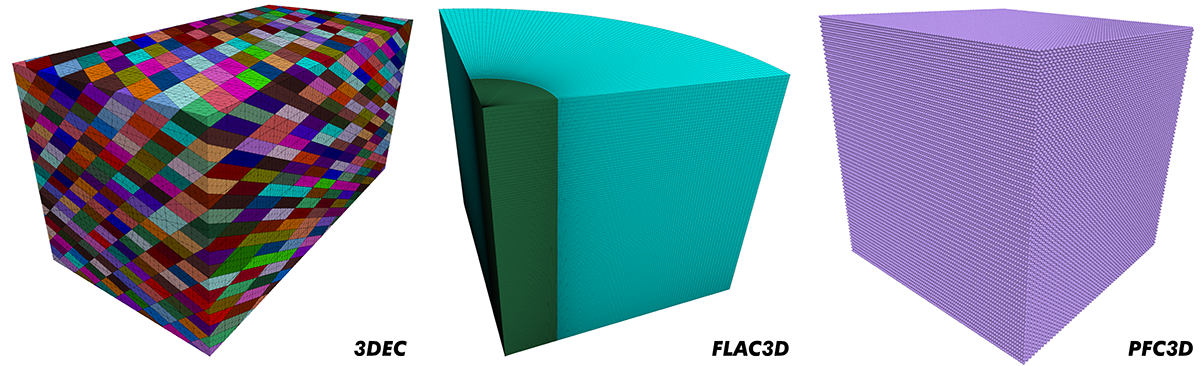
How is the Benchmark Speed Test Run?
To initiate the speed test for your workstation, simply copy and paste the single script line corresponding to the software of interest (as shown below) and paste it into the IPython console (Menu Bar->Panes->IPython Console) of that program.
The Python script for the different software are as follows:
FLAC3D
import six; six.exec_(six.moves.urllib.request.urlopen('http://benchmark.itascacloud.com/_FLAC3D_speed_test.py').read())
3DEC
import six; six.exec_(six.moves.urllib.request.urlopen('http://benchmark.itascacloud.com/_3DEC_speed_test.py').read())
PFC3D
import six; six.exec_(six.moves.urllib.request.urlopen('http://benchmark.itascacloud.com/_PFC3D_speed_test.py').read())
Note that the above scripts will call and execute a Python program hosted on an Itasca remote server, so internet access is required. Please ensure that this is permissible within your organization's IT policies. Contact Technical Support if you have any questions or concerns. If you would prefer not to have your results published on our website, download the Python file(s) above by clicking on the URL and commenting/deleting the following lines from the program:

Benchmark Speed Test Website
If the speed test is successful, the results, including the speed of each case and the software, CPU, and memory specifications, are uploaded automatically and can be viewed by anyone to compare the performance of other user's workstations on http://benchmark.itascacloud.com.
The benchmark speed test website allows users to view the benchmark speed test results from different workstations. There is a drop-down list at the top of the screen that allows you to select the results of the software you wish to view and a button linking to the documentation.
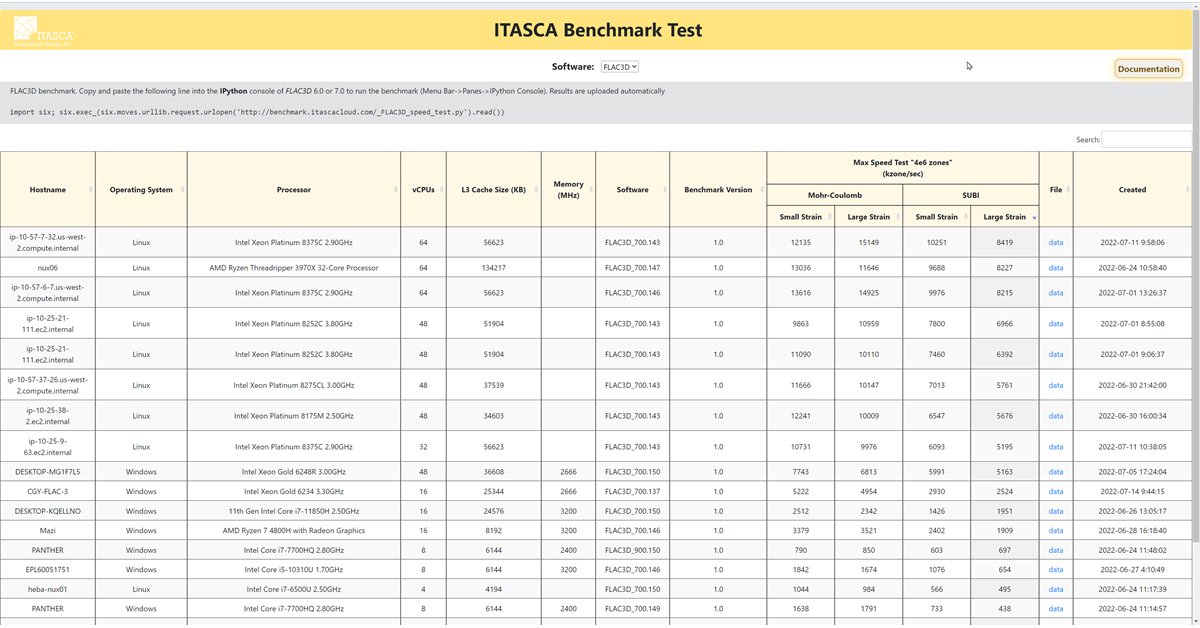
For each software, a table encapsulates the benchmark results as follows:
- Hostname: The hostname of the computer used to undergo the test.
- Operating System: The operating system of the computer used to undergo the test (Windows or Linux).
- Processor: The processor type of the computer used to undergo the test.
- vCPUs: The max number of threads of the computer used to undergo the test.
- L3 Cache Size (KB): The size of the L3 cache memory of the computer used to undergo the test in kilobytes.
- Memory (MHz): The RAM memory of the computer used to undergo the test in Megahertz. Note that this will not show for Linux machines as it requires root access.
- Software: The software name and version used to undergo the test.
- Benchmark Version: The release version of the benchmark website.
- Max Speed Test: The speed of the test at the max number of threads presented for the different constitutive/contact models used and at both small- and large-strain deformations.
- File: A downloadable .json file including the corresponding run results and software, CPU, and memory specifications.
- Created: The date and time when the run was conducted and the results were uploaded.
- The table can be navigated using:
- The search box at the top-right of the table that allows filtering of results.
- The ascending and descending sorting allowed for each column.
Typically, several warning messages will display during the testing process. However, if any error message is encountered, the results won't be uploaded. In this case, please contact Technical Support and include the corresponding error file from the working directory.
